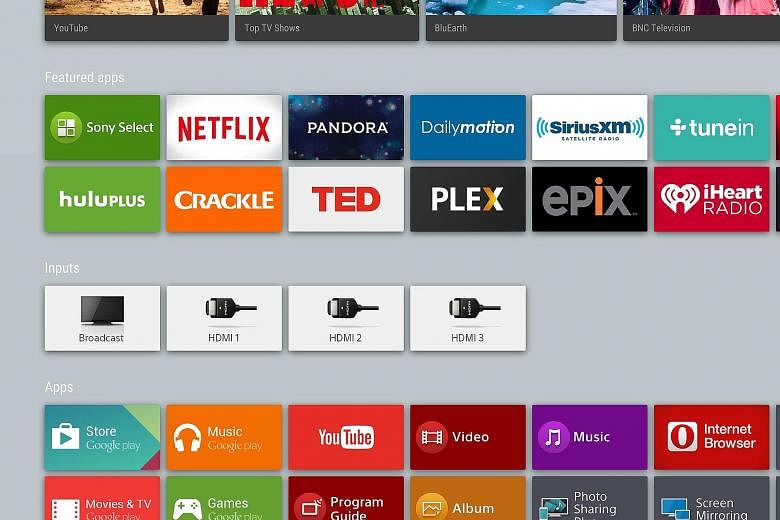In theory, having TVs powered by Google's Android TV operating system (OS) sounds great.
For one thing, the OS is familiar to many. Also, the flexibility of Android, which allows users to load their own apps not found on Google's Play store, provides more features. However, this means that users have to be pretty knowledgable to get the full benefits of this smart TV.
Setting up the TV is similar to setting up a new Android phone. Key in your Google credentials and you are good to go. Except that the Google Play store on Android TV offers only a subset of the apps found on mobile devices. This is to be expected, since some touchscreen apps and games will not work on a big-screen TV.
There are some Android role- playing games available. All you need is a compatible Bluetooth controller to start playing.
When you turn on the TV, there is a recommendations bar showing you the latest YouTube video, curated based on the videos you previously viewed. There are short cuts to movies on the Play store, but you have to pay for them.
Navigation is via one of two remote controls.
The first is a traditional multi- button remote that is both useful and frustrating. The use of buttons means there is no learning curve, but imagine the tedium in moving the cursor numerous times just to highlight an available listing at the bottom of the page. This works if the listing is displayed as a grid like in the Play store, and each grid is outlined as you move on it, so you know where the cursor rests.
But on a website filled with different panels and links, it becomes frustrating as some links are not highlighted when you move the cursor over them.
The other way to navigate is using the remote with a gesture pad that you can swipe your finger on. This speeds up the movement of your highlighted options. But this is not the usual movable cursor you can control on screen, so you are faced with the same problem of links that cannot be clicked on.
This gave me a lot of problems when it came to sideloading Google app installation files, also known as APKs.
Most APK files are listed on sites with more ads than links, so navigating those sites was painful.
The local store does not offer content streaming apps. If you want Hulu Plus, Amazon Instant Video or Netflix, you have to install the respective APKs designed for Android TVs.
Downloading the Amazon app was simple, but not so with Netflix. Apparently, the Netflix app is already installed in the TV but is turned off in markets that do not offer the service.
The trick is to install the APK to turn the app on. But when I did so, I found the version installed in my review set was newer than any APKs available in the market, and you cannot replace new software with an older version.
I had the TV for about a month, before an updated APK that superseded the version on my TV was released.
My advice would be to only update the OS on the TV after you have installed all the necessary APKs, to prevent this issue from happening. The risk here is that an official update from Sony can also turn off the Netflix app, and you will then have to reinstall the app.
Another hiccup is that turning off the TV with the remote is akin to putting a phone on standby.
This is normally not an issue as the start-up here is very fast. The problem is when an app crashes, and you have to force-close the app. Putting the TV on standby does nothing and you have to power it down instead.
Sherwin Loh